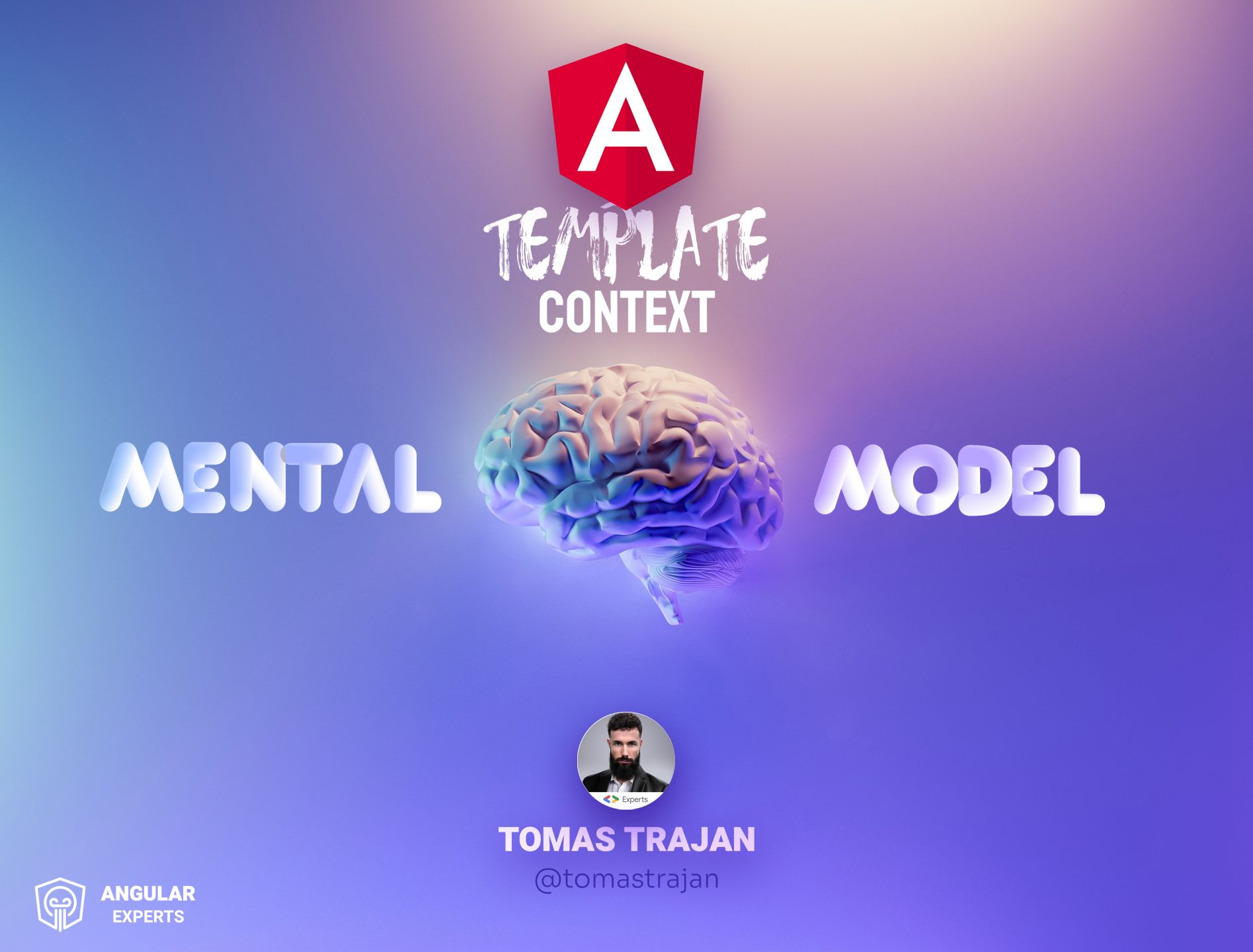🎙 ️EDIT: Check out Angular Air episode where I walk about the concepts discussed in this article with amazing Justin Schwartzenberger, Alyssa Nicoll and Bonnie @bonnster75 ! 🎙️ 🎉🎉🎉
In this article we are going to learn how to scaffold new Angular application with clean, maintainable and extendable architecture in almost no time and what are the benefits of doing so. Besides many actionable tips, we’ll also discuss guidelines about where we should implement most common things like reusable services, feature specific components and others…
For the last year and a half I have been consulting for a huge Swiss insurance enterprise organization with more than 90 Angular apps. Yes, ninety, crazy, but also cool!
Besides that I was also pretty busy with preparation of many Angular workshop exercises which involved scaffolding of many projects from scratch.
💎 This article brings together all the lessons learned in a distilled cleaned up form for you to cut down your learning curve and help you make your Angular SPAs epic!
The Creation
In the beginning there was CLI and not just any CLI, it was an Angular CLI and it was good
As of now (May 2021) the current Angular version is 11 and I would strongly recommenced to create new apps using that version (or any later versions) and start using goodies like IVY or --strict flag (will be default in Angular 12) right from the beginning!
TIP: Check your currently installed
@angular/cliversion by runningng --versionin your command line and update it usingnpm i -g @angular/cli@latestif necessary!
First of all, we have to generate fresh new Angular workspace and this can be achieved by running
ng new angular-architecture-example --create-application false --strict
--create-application falsewill create an empty workspace--strictwill adjust the values of some Typescript compiler flags to nudge us to do the right things
Once the dependencies were installed we can enter the workspace folder using cd angular-architecture-example and start with exploring list of all available schematics by running ng g.
The Application
The list of available schematics contains one called application and we will use it to create our first application in the workspace by running
ng g application my-epic-app --prefix my-org --style scss --routingThe my-epic-app will be created in the projects folder. It will have Angular Router and will be using Sass styles (with .scss file extension)
The
--prefixwill be used in the name of every component tag and directive selector so we will get<my-org-user-list>which is great because we can easily differentiate between our and 3rd party components!
Let’s make our life easy by using already existing component framework. We can use Angular Material which comes with many high quality and beautiful components!
We will add it using Angular Schematics by running ng add @angular/material. This will install the lib using npm and we will be prompted about couple of initial options:
customtheme will enable us to use our own branding colors with ease- Material typography will make our app look consistent
- animations will make Angular Material look fabulous
Once finished we can start importing and using Angular Material components in our app but more on that later…
The Tooling
The prettier is one of the most epic things that happened to frontend development. It enables us to get PERFECTLY and CONSISTENTLY formatted code just by pressing couple of keys in our editor. We can even format whole project with help of a short npm script!
Let’s add it using npm i -D prettier. Once done, we will create a .prettierrc file which allows us to customize couple of formatting options.
{
"singleQuote": true
}Once done, we have to make Prettier play nicely with tslint which is provided by the Angular CLI, to do that we can install npm i -D tslint-config-prettier and add it as a last item in the "extends": [] array field of the root tslint.json file…
{
"extends": ["tslint:recommended", "tslint-config-prettier"],
"//": "..."
}Also we can add two useful npm scripts into the main package.json file that help us format whole code base (and test if it’s properly formatted)…

There is one more extremely useful tool called Webpack Bundle Analyzer . It can help us understand content of the Javascript bundles produced during the prod build which is very useful when debugging correct structure and hence architecture of our app!
Tip: It can help us catch problems like incorrect imports between lazy features or even importing of lazy things in the eagerly loaded part of our application. In these cases, the resulting bundles will contain code which does NOT belong there. This can be debugged with the built in search tool which highlights location of the code we searched for…
First, we install npm i -D webpack-bundle-analyzer and once finished we will add new npm script into the root package.json file…

The script builds our application for production because we’re using --prod flag. Besides that we will be collecting statistics about all the modules processed by the build because we are using --stats-json flag. The end result of that will be stats.json file next to all the other Javascript bundles. (This changed in the recent Angular version which uses default .browserslistrc configuration that builds only for modern browsers and has to be adjusted manually to enable building and differential loading for older browsers)
Last step is to call webpack-bundle-analyzer and pass in the path to the generated file.
▶TIP: The
&&operator will not work on Window when usingcmdso you might need to split the analyze script into two separate scripts and use something likenpm-run-allpackage to call them one after the other. Or just use WSL / CygWin / GitBash 😉 Fun fact, I develop on Macbook Pro with Windows 10 and CygWin 🤦, yes I know…
Running npm run analyze will open new page which will look like this…

The Cleanup
Let’s run our up using npm start or ng serve -o . The -o flag stands for “open” which will open browser with the correct URL autocratically once the app is ready…

As we can see Angular CLI generated some initial content with useful tips and links to documentation.
🔖 TIP: I highly recommend to add these links into your bookmarks. I still keep checking official Angular Docs for APIs and guides to this day even though I have been developing with Angular.js since version 1.1.
Now, we can delete whole initial layout from a single place in the app.component.html file where it was all inlined so it can be removed with ease 👍
Cool our initial setup is done! We have a workspace with an empty Angular application and we have added some some cool tooling to improve our developer experience!
The Architecture
Before we start generating and writing code, let’s take a step back and see the bigger picture, literally 😬😹
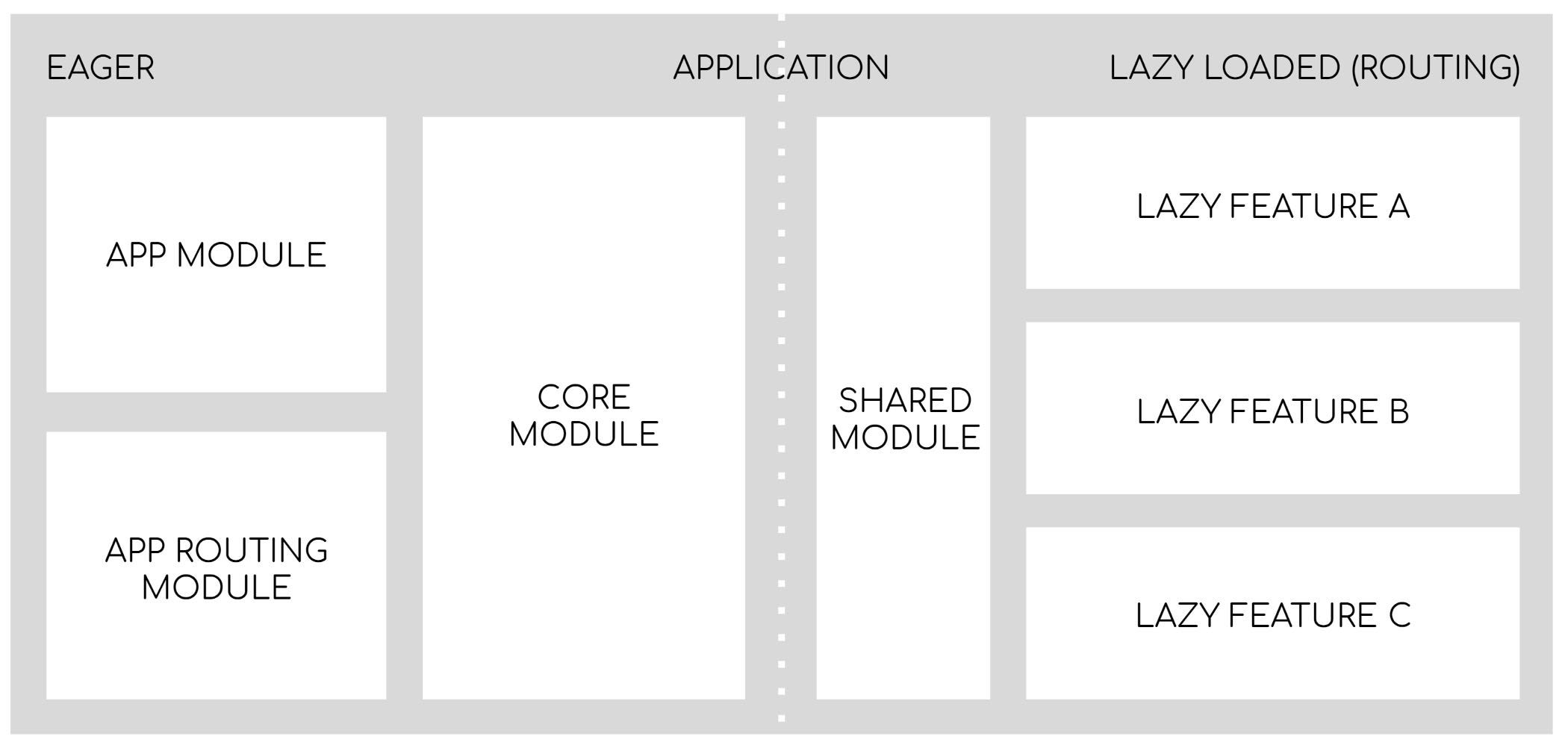
Our application will have 2 main parts…
- The eager part which will be loaded from start (the
main.jsbundle). It will contain theAppModulewith top-level routes andCoreModulewith basic layout and all the core singleton services which will be used throughout the whole application. - The lazy loaded features which will be loaded as a result of user navigation to these features. The lazy modules will also import
SharedModule. This will be a result of carefully evaluated trade-off between smallest possible bundle size and reasonable developer experience!
Follow me on Twitter because you will get notified about new Angular blog posts and cool frontend stuff!😉
The Core
We’re going to use amazing Angular Schematics to scaffold basic structure with couple of commands, first of them being ng g m core which will generate new CoreModule in the core/ folder.
TIP: I strongly recommend having 2 terminal (or 2 tabs / panes in a single terminal) so that we can run our app using
ng servewhile being able to run additional commands like Angular Schematics next to it…⚠️ Also, sometimes when generating new files, Angular CLI might not pick them up immediately. In case you’re getting strange errors, try to restart serving with
ng serve…
Let’s add BrowserModule and BrowserAnimationsModule to the imports: [] array of the CoreModule while removing them from the AppModule and replacing them with the CoreModule itself. The final result will look something like this…

TIP: We can also remove
CommonModulefrom the imports of theCoreModulebecause of the fact that all built-in Angular declarables (like*ngIforngClass) which are provided by theCommonModuleare also provided by theBrowserModuleso having both would be a harmless but unnecessary duplication…

Great, let’s create some basic layout with toolbar and navigation buttons…

We will implement it inside of core module, inside of the nested core/layout/ folder. The good thing is that we do NOT have to create these folders manually because it will be taken care of by the Angular Schematics.Let’s create a “main-layout” component using ng g c core/layout/main-layout. It will automatically be added to the declarations: [] of the CodeModule but we also have to add it to the exports: [] (manually) and then use it in the app.component.html by using its html tag <my-org-main-layout></my-org-main-layout> .
Now we need to implement that layout itself inside of the main-layout.component.html template file…
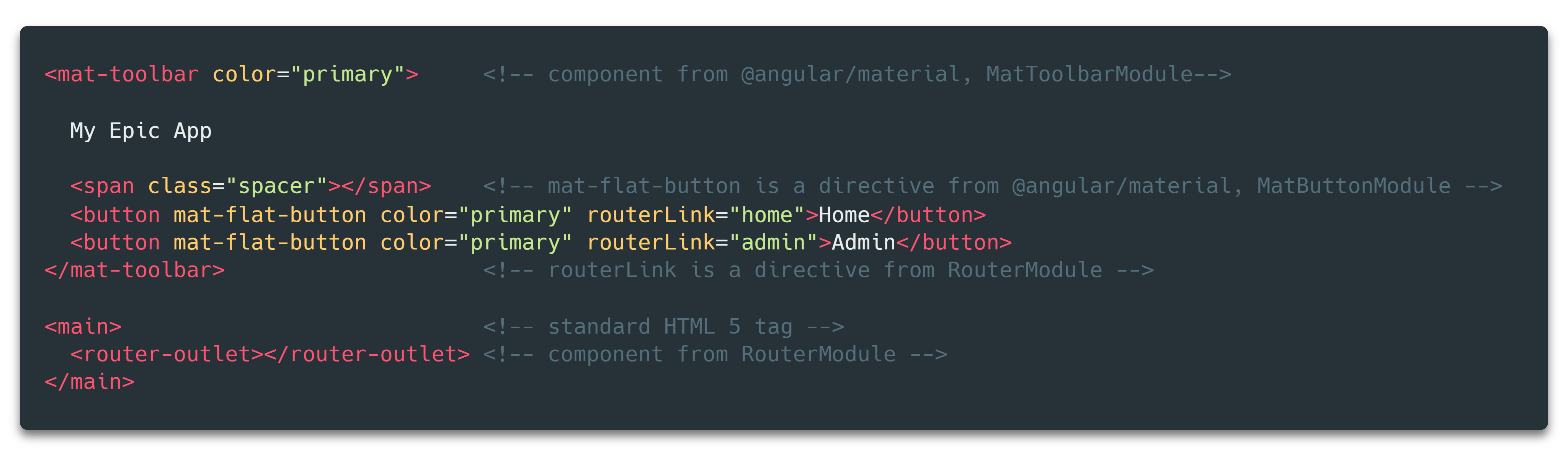
As we can see, we’re using quite some new components and directives which we have NOT yet imported in the CoreModule so we have to add them else our build will fail…
Tip: Angular module is basically a “context” for the components it implements. This means that every component that we want to use in the template of our component ( like
<mat-toolbar>) must be a part of the module which declares our component.What does it mean to be part of? It either has to be in the
declarations: [ ]of our module OR it has to be in theexports: [ ]of the module we import.In our example, we want to use
<mat-toolbar>which is in theexports: [ ]inside ofMatToolbarModuleso we have to add that module into theimports: [ ]of ourCoreModuleas in the example below…

Let’s add a bit of styling in the main-layout.component.scss to make it look more like our previous example…

Great, we imported modules that export all the components and directives we used inside of our component template and the application should be up and running again!
The Lazy Features
We have created the main layout and now is time to generate lazy loaded features!
Tip: We will generate lazy feature for every top level route of our application. This is a reasonable starting point but don’t forget that it is possible to lazy load nested routes if the feature gets too big!
First, we will generate module for our home feature using ng g m features/home --route home --module app.module.ts which will do two things:
- generate module, routing module and component files in
/features/home - add lazy route to the main
app-routing.module.tsfile
Let’s have a look in the app - routing.module.ts file. We can see our generated home route. Let’s add first “empty” route which will redirect to home (to show something from the start).
Tip: We can also add last “catch all” (
**) route. This route will redirect to home in case we’re navigating to a route which does NOT exist! It is also possible to implemented dedicated “not found” route instead of redirecting to home…

Now we can do the same for our admin route using ng g m features/admin --route admin --module app.module.ts. Notice that it was correctly added before “catch all” route, else it would never trigger!
Highlight active route
Now we have implemented both the navigation and the routes so we can run our application and see it in action. It will correctly switch routes as we keep clicking on the buttons is the top toolbar.
It is good UX to show user which route is currently active
Let’s open main-layout.component.html file and add routerLinkActive="active" directive on both navigation buttons.
Then we can implement .active class in the main-layout.component.scss file for example using filter: brightness(<amount>); rule which is cool because it does not force use to chose color so it can work for any theme !

Great our application now has two lazy loaded features and we could easily add more by repeating the steps above!
The Benefits (why is lazy loading so great)
Most people are aware that lazy loading decreases the size of initial Javascript bundle and hence speeds up application startup time. This is definitely great BUT lazy loading comes with MANY MORE benefits than that!
- developer feedback loop ( aka faster rebuilds in DEV mode )—with lazy loading, when we make a change to some file, Angular CLI has to only rebuild MUCH smaller lazy bundle to which that file belongs (hundreds of KBs) compared to single huge main bundle (couple of MBs), this can make a difference from some to many seconds on every re-build based on application size!
- isolation — with lazy loading we’re guaranteed that feature A can NOT access and use code implemented in feature B because that code is physically not present in the browser yet so it will fail at runtime! This means we can easily extract features to libraries or even delete them altogether without breaking the rest of our application.
- guarantees — based on what we discussed in isolation, we can also assume that making changes to a code in feature A can NOT have influence and hence break other features which gives us more confidence when evolving our code base.
- faster application start up time — most people put this as THE first thing and it is in fact very important but don’t forget its not the only benefit of lazy loading!
What to implement in lazy features
Lazy features will contain implementation of declarables (components, directives and pipes) that are specific to that feature. For example the views or some specific component which can NOT really be re-used by other features.
Tip: When we generate services using
ng g s <path>/<service-name>the resulting service will beprovidedIn: ‘root’by default which is not the best solution for feature specific service. Such a solution would NOT prevent importing of that service by other features and hence breaking feature isolation!
Feature specific services can be scoped to that feature by removing the providedIn: 'root' from their @Injectable() decorators and adding them to the providers: [ ] array of the lazy feature module instead!
The Shared Module
Our application now has core and two lazy-loaded feature modules (home and admin). As we start adding functionality to our lazy features we may realize that some of them need to use same component, directive or pipe…
This is the perfect use case for the SharedModule ! Let’s create it using ng g m shared. Now what should we put into it?
- declarables (components, directives and pipes) which we want to use in multiple lazy features
- components from libraries (vendor / material / your component framework)
- re-export
CommonModule(it implements stuff like*ngFor,*ngIf, … )

Once we have SharedModule ready we can use it in our lazy loaded feature modules and remove CommonModule as it is now exported by the shared module itself.

⚠️ TIP: Shared module will be imported by many lazy loaded features and because of that it should NEVER implement any services (
providers: [ ]) and only contain declarables (components, directives and pipes) and modules (which only contain declarables).The reason for that is that every lazy loaded module would get its own service instance which is almost never what we want because in most cases we expect services to be global singletons!
If we want create “shared” services used in many parts of our application we should implement them in the
/corefolder and useprovidedIn: 'root'syntax without putting them inproviders: [ ]of any module …
Great our architecture is finished, now we are able to focus purely on delivering features for our users!
Trade offs
It is important to acknowledge there is no silver bullet. The presented solution comes with it’s own set of pros and cons. Presented architecture strives to strike a nice balance between bundle size and developer experience (DX) based on real life observations from many projects…
That being said, feel free to adjust it based on your personal preferences and particular use case of your project which should always be the main criterion when making decisions
It can look different based on the composition, size and tree-shake-ability (wow these frontend words 😅) of the libraries you will be using in your particular project!
Application size vs Developer experience (DX)
- smallest bundle possible —no
SharedModulemodule at all, every module (CoreModuleandlazyfeatures) imports EXACTLY what they need. We get the smallest possible bundles with most optimization but the developers will have to maintain HUGE lists of imports which will hurt the most when implementing tests as every component test has to build appropriate context by importing what is necessary into theTestBed - simplest possible DX — there is only one module, the
AppModuleand everything is imported there, developers don’t have to think about contexts, everything is available everywhere, the application bundle is huge and we get “big ball of mud” - small bundles, reasonable DX — using architecture and
SharedModuleas we described above. It will import and re-export components from 3rd party component libraries together with re-usable local components. We will import it in every lazy feature and in the component tests.
That way we have reasonable bundle size together with nice DX where we don’t have to add 50 lines of imports in every feature module and component test file which is good!
Great, we have done it!
We have created an Angular application with amazing clean extensible architecture in a very short time! Check out the repository with application built based on this guide!
We did it with the help of Angular CLI where we generated project and basic structure using Angular Schematics.
- Our application has
CoreModulefor application wide singleton services, base layout and any other stuff which we will need from straight from application startup. - We’ve also built
SharedModulefor reusable components, pipes and directives (declarables) that will be used by lazy features (BUT NOT the core!) - Lastly we have created couple of lazy loaded modules (with respective routes) that will implement the feature business logic (services) and views (components) that are specific to that feature…
From here, we will proceed by following that architecture and adding more features for our users!
Good luck with your projects!
Follow me on Twitter to get notified about the future articles!
Also, don’t hesitate to ping me if you have any questions using the article responses or Twitter DMs @tomastrajan.
And never forget, future is bright